How to add a new reference
In order to add a reference in a Pleiades "place", "name", "location", or "connection" resource, you must be a registered Pleiades contributor and you must be logged in. If the resource is already published, you will need to check out a working copy before the reference can be added.
The Pleiades editors strongly prefer that new references be imported from the Zotero citation management system, rather than being entered by hand through the edit form. See further, below.
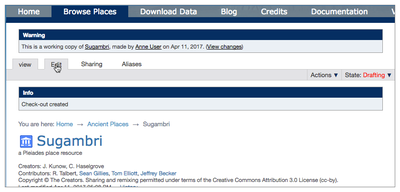 1. On the resource of interest, select the Edit tab.
1. On the resource of interest, select the Edit tab.
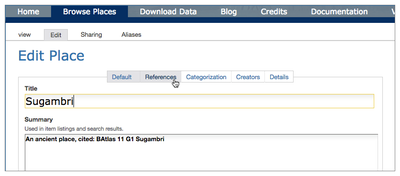 2. A set of subordinate tabs appears; select the References tab.
2. A set of subordinate tabs appears; select the References tab.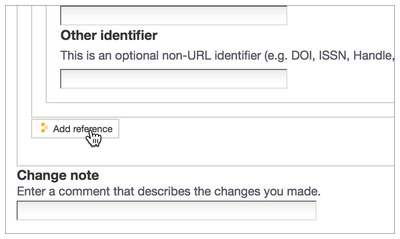
3. Scroll to the bottom of the References section and select the Add reference button. A new form section appears in which to add information about the new reference.
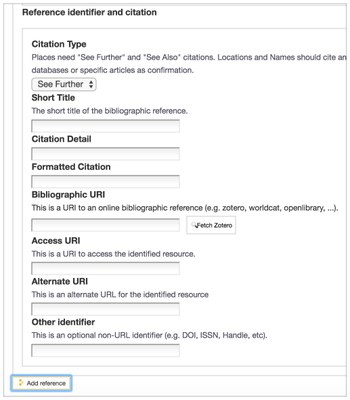
4. Import the basic citation data from Zotero: Use your browser to find the link to the Zotero record you wish to import (e.g., https://www.zotero.org/groups/pleiades/items/itemKey/9EUNGQQP), paste it into the Bibliographic URI field, then select the Fetch Zotero button. Pleiades automatically fills all the fields in the reference that it can find in the Zotero record.
5. Manually adjust the Citation Type to conform to the guidance laid out in the Citation Types document and the Pleiades Editorial Guidelines.
6. If you need to cite a specific page range, item number, subheading, or the like, you should enter this information manually in the Citation Detail field. The Citation Guide provides suggestions and examples for useful values and formats in this field.
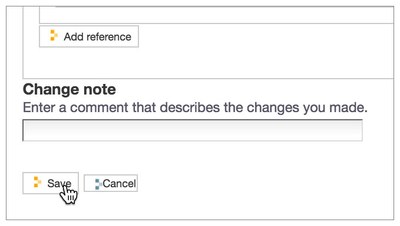 7. Once you are satisfied with the information recorded for the reference, select the Save button at the bottom of the form.
7. Once you are satisfied with the information recorded for the reference, select the Save button at the bottom of the form.